JAVA
LIFE-3D
INTERNET AND EMAIL SETTINGS
INSTRUCTIONS
www.trigunamedia.com/javalink
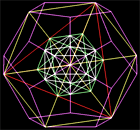 |
The
frame below should show the figure at the left which you can control by dragging your cursor over it. If the animation does not show up, please follow below checklist. More instructions on how to control the animation see below. |
|
TO
CONTROL THE ANIMATION:
[rotate: move over picture and click left] [continue / pause: enter / leave applet] [start / stop: double click or click r+l] [zoom in / out: move up/down and SHIFT-click] [rotate l/r: move left/right and SHIFT-click] [original position: press HOME] [move through frames: move left/right and click right] [adjust focal depth: move up/down and CTRL click] [trace items: move up/down and click right] |
INTERNET AND EMAIL SETTINGS
You must have Java installed and enabled.
Download and install Java: http://java.com
Internet
Explorer: in the top menu bar,
select "Tools" and then "Internet Options";
In the Options Menu, click the "Advanced" tab.
Enable "JRE for applets" and "JIT compiler".
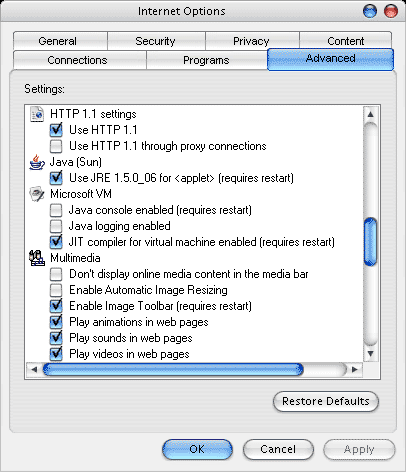
Above
the HTML page, directly below the browser's menu bar,
you may need to allow blocked interactive content
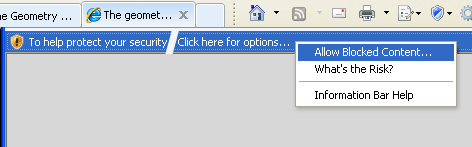
If
you view the animation in Outlook Express:
in the top menu bar, select "Tools" and then
"Options". In the Options Menu, click the
"Security" tab. Select "Internet Zone".
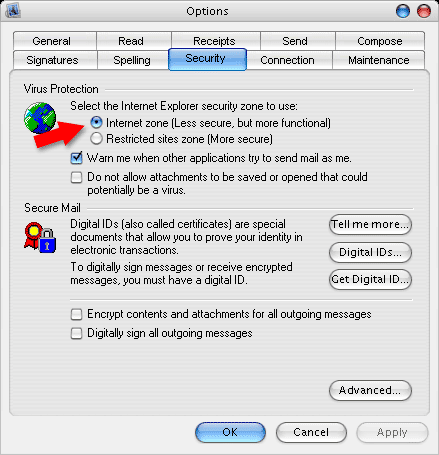
© All rights reserved, TrigunaMedia 2010